Having contact information of your site gives users a way to contact site owner. If the site is growing and making a success, you may get enquiries of advertisements or any other potential business opportunities.
Instead of just having email address in your profile, additionally setting up a contact page gives users more professional look and feel on your site. You can easily create a contact page by using plugin, and add to your WordPress site.
The importance of contact page
If you use Google AdSense on your site, site’s privacy policy is required. In addition to Privacy Policy page, it is better to have “About US” and “Contact Us” pages so that it helps users better understand your site and provides ease of use communication method.
Google’s Search Quality Guidelines documentation describes the importance of websites having “contact us” or “about us” pages which provide information about who owns the site.
The importance to have “contact us” or “about us” pages varies. It will depend on the type of information that website provides. However, if you operate website as part of your business, “contact us” and “about us” pages will be important.
Contact Form Features and Benefits
Reduce spam
If the website is personal, you can simply add email address in your profile page. However, spam bot can scrape your email address information, and start sending spam mails. Using contact form, it will be lower risk of receiving spam mails. For further spam prevention, we recommend to integrate reCAPTCHA into your contact form.
Better user impression
Having contact page and put it in menu item, user can easily find and access to your contact page. By providing easy to use navigation, it will potentially give users better impression of your site.
Customizable
Contact form is customizable. You can include additional information field and optimized for communication with customers.
You can also create multiple contact forms such as for general contact, for a specific purpose and for others.
Contact Form 7 provides blacklist feature. You can filter specific key words and IP address.
How to create Contact page on WordPress site
Install Contact Form 7
- From WordPress Dashboard, click [Plugins] and then click [Add New]
- Enter “Contact Form 7” in plugin search box
- Click [Install Now] on Contact Form 7, and activate it.
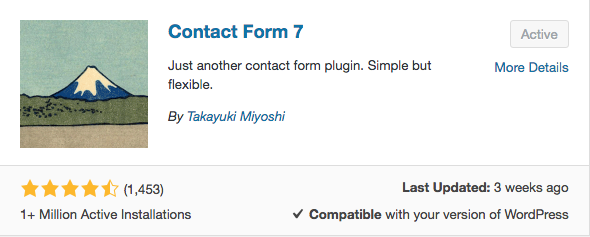
Create and copy Contact Form shortcode
From WordPress Dashboard, click “Contact” and then select “Contact Forms”.
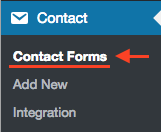
Contact Form list page will be displayed. There is a pre-defined default contact form, “Contact form 1”.
You can edit contact form for customization. If you would like to customize the form, click “Edit” below the contact form.
To create contact page, copy shortcode of the contact form.
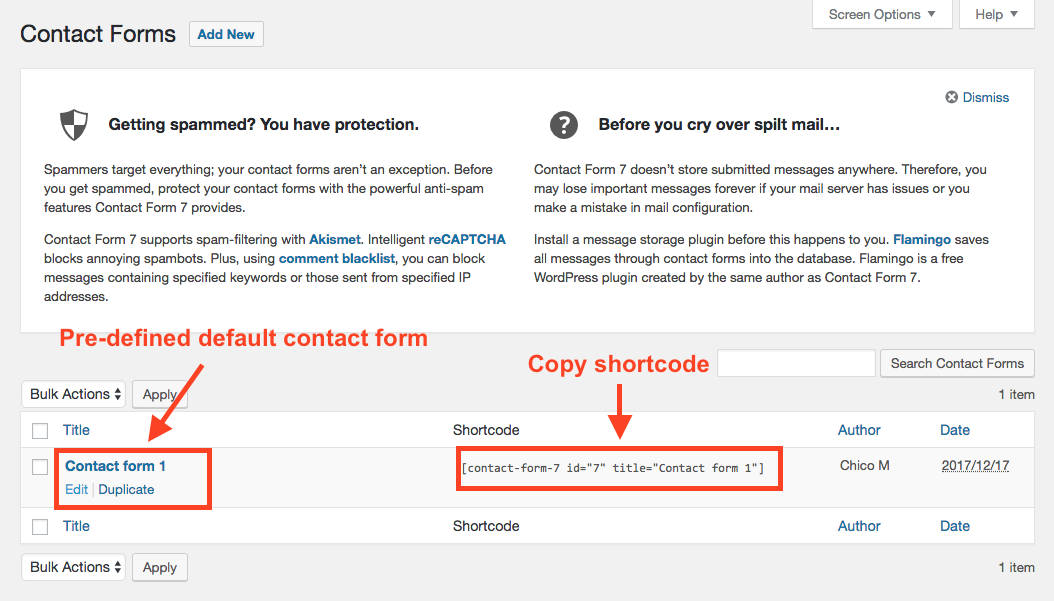
Create Contact page
From WordPress Dashboard menu, click “Pages” and then select “Add New”.
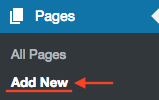
Enter page title such as “Contact (Us)”. Paste contact form shortcode. You can also add text as like any other pages or posts.
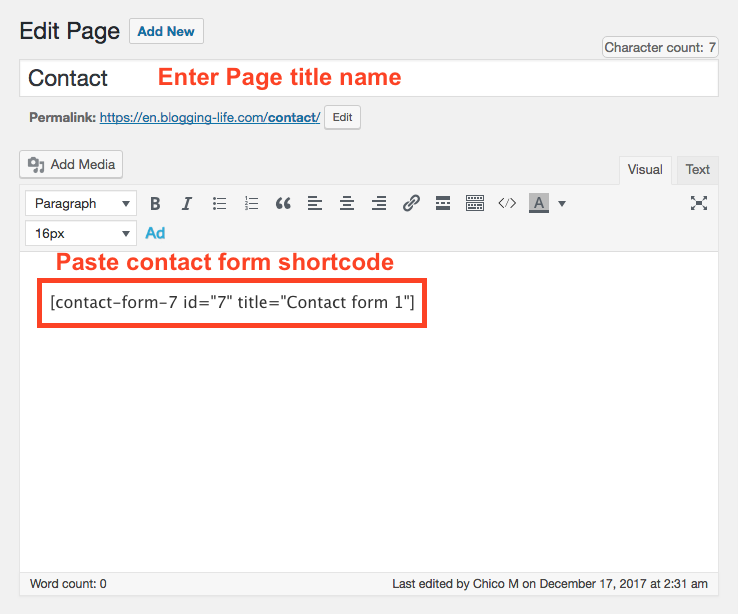
Press blue “Publish” button.
View Contact page
Click “View” on Contact page created above process.
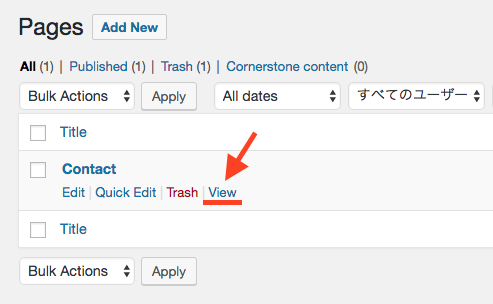
Contact page will be displayed. The below contact page is based on default contact form with reCAPTCHA integration. (red lined area)
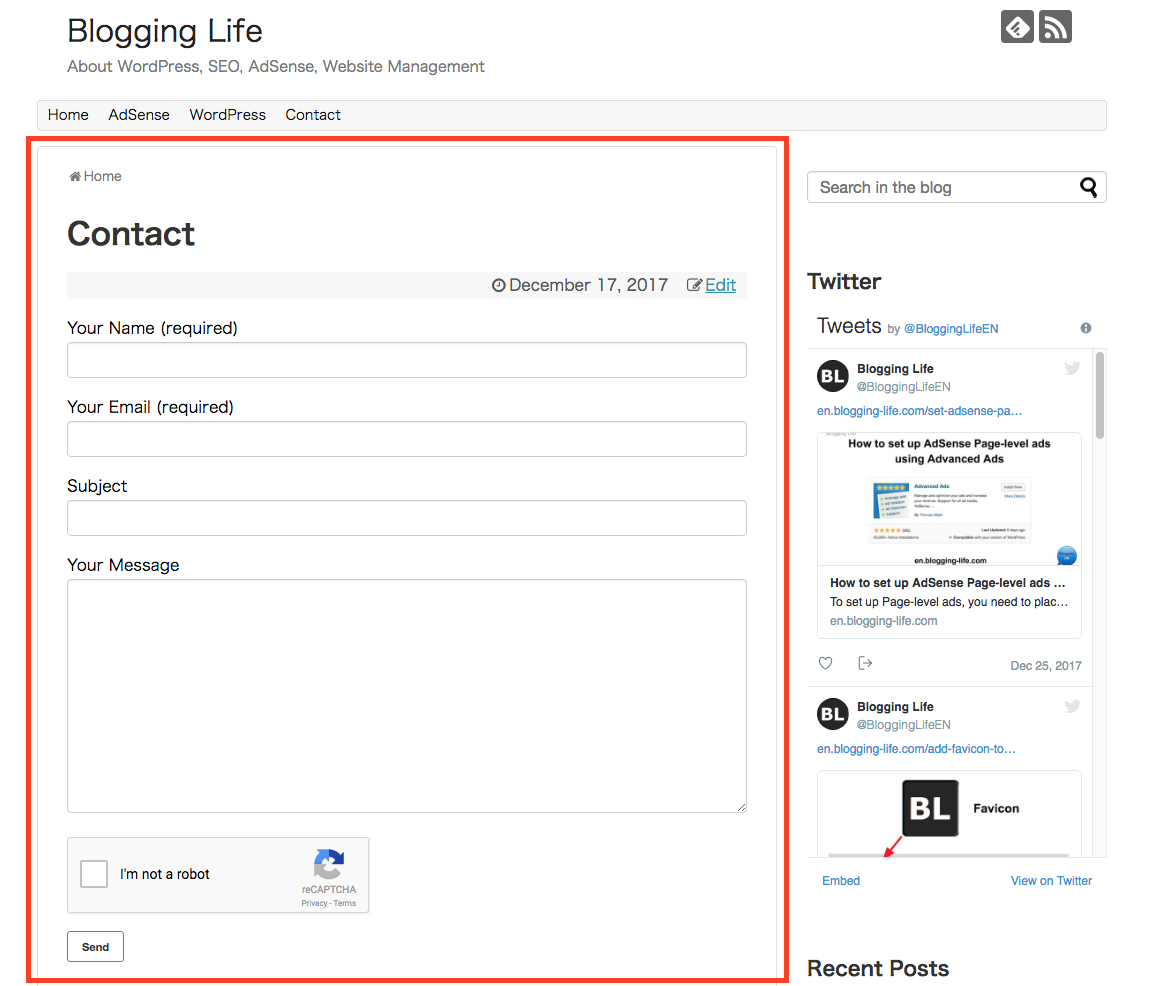
Test contact form
Fill out the form, and press “Send” button to see if contact form is working. If you received the email, you are done for creating contact page!
For customization and other information, please visit Contact Form 7 page.
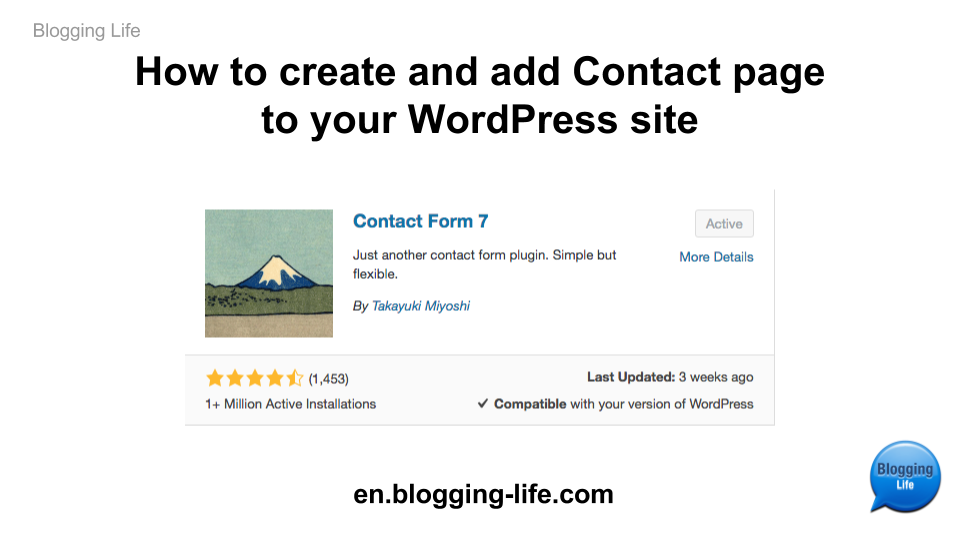
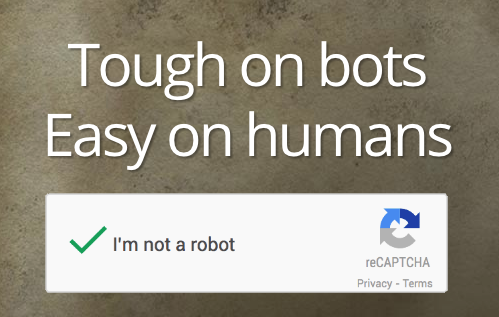
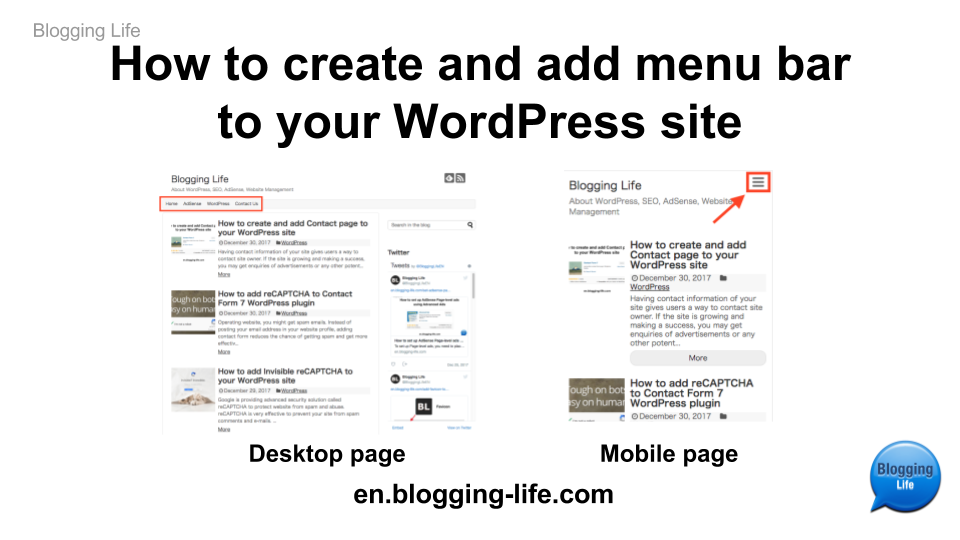
Comments